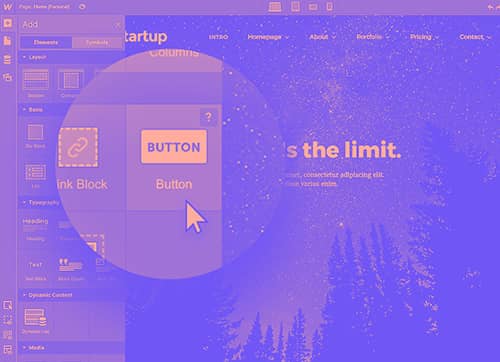Global Styles
This project comes with a 'global' symbol embed block. This embed block goes on every page and holds CSS styles that are used everywhere in the project. Styles are added to an embed so we can see the CSS inside the Webflow Designer. Feel free to update and add to it.
Shortcuts
The Designer has many keyboard shortcuts to help you speed up your design workflow. The quickest way to see the list of all shortcuts in the Designer is pressing Shift + /. You can also access this list from the help menu on the bottom left of the Designer.
Do Math Within Input Fields
Everything in this project is measured using REM. The base font size is 1 rem. When you need to convert units such as pixels to REM, simply select your input field and type 14/16rem and it automatically calculates the difference and converts. You can do any other form of calculation, as well.
Remove Unused Elements
Once you're finished editing the project, open the Style Manager and click Clean Up to remove unused classes. Then open the Interactions panel and click Clean Up to remove unused interactions. Finally, open the Assets Panel, expand it from the top right, click Select All and Delete. Webflow will automatically dispose of any assets you haven't used. The rest will show up again once you publish your project and refresh the page.
Colors
All the colors used in this project are saved as global swatches in the color picker. If you use a new color, please remember to save it as a swatch. Text colors are also saved as individual classes such as "text-color-grey" so they can be globally managed.

Swatches
Heading Classes
Headings help users and search engines to read and understand text. For example, they act as signposts for the readers and make it easier for them to figure out what a post or page is about. Headings also define which parts of your content are important, and show how they’re interconnected. Remember to use only one H1 per page.

H1 • Heading-One
H2 • Heading-Two
H3 • Heading-Three
H4 • Heading-Four
Text Classes
Typography organization keeps your brand professional. Use class prefix text- on a piece of text to change the size of the text. This project uses a global classing system based on Client-First. This project uses a 4pt system based on REM measurements. When you need to convert units such as pixels to REM, select your input field and type 20/16rem and it automatically calculates the difference and converts.

text-size-large
Sample text is being used as a placeholder for real text that is normally present. Sample text helps you understand how real text may look on your website. Sample text is being used as a placeholder for real text.
text-style-strikethrough
text-style-italic
text-quote
Sample text is being used as a placeholder for real text that is normally present. Sample text helps you understand how real text may look on your website. Sample text is being used as a placeholder for real text.
Rich Text
A rich text element (RTE) is perfect for creating long-form content for blog posts, about pages, biographies — you name it. Instead of adding individual heading, paragraph, list, or image elements, you can double click into a rich text element to create these different content elements directly. RTE also makes it easy for collaborators (e.g. team members or clients) to edit rich content within the Editor.

Heading 1
Heading 2
Heading 3
Heading 4
Heading 5
Heading 6
Sample text is being used as a placeholder for real text that is normally present. Sample text helps you understand how real text may look on your website. Sample text is being used as a placeholder for real text.
- The rich text element allows you to create and format headings,
- The rich text element allows you to create and format headings,
- The rich text element allows you to create and format headings,
-
Sample text is being used as a placeholder for real text that is normally present. Sample text helps you understand how real text may look on your website. Sample text is being used as a placeholder for real text.